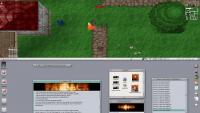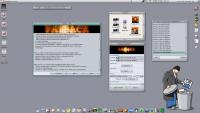| Logo by Nickman (anonymous IP: 216.73.216.157,2371) | |||||||||||||
| ||||||||||||||
 Audio (343) Audio (343)  Datatype (51) Datatype (51)  Demo (204) Demo (204)  Development (607) Development (607)  Document (24) Document (24)  Driver (98) Driver (98)  Emulation (150) Emulation (150)  Game (1023) Game (1023)  Graphics (509) Graphics (509)  Library (119) Library (119)  Network (237) Network (237)  Office (67) Office (67)  Utility (935) Utility (935)  Video (70) Video (70) Total files: 4437 Full index file Recent index file
Amigans.net Aminet IntuitionBase Hyperion Entertainment A-Eon Amiga Future
Support the site
|
      README for the Payback AmigaOS4 update
To install the Payback OS4 Update, you need to do some preparation work:
- You need Payback CD Image + .CUE (for CD-Audio)
- You need PaybackUpdate7.lha (https://www.apex-designs.net/PaybackUpdate7.lha)
- You need working DiskImage device (to mount .CUE image):
http://os4depot.net/share/driver/storage/diskimage_device.lha
- To have CD-Audio you need cdplayer.library with CDDAPatch installed:
http://os4depot.net/share/library/audio/cdplayer_lib.lha
http://os4depot.net/share/audio/misc/cddapatch.lha
- You need Serial Key.
- You need this new PaybackUpdateOS4.lha
- You need "Warp3D NovaBridge" installed and working on your RadeonHD or
RadeonRX (on RadeonHD, if you do not have Nova Bridge, you may also use
the Warp3D_SI driver instead).
Now you need to install the original version first, and apply original update:
- Mount Payback's .CUE via DiskImageGUI or via command line (I use ICD0:).
- Install the Game from the CD (when ask for screenmode skip it).
- Apply the PaybackUpdate7 on top of it.
- Apply this PaybackUpdateOS4 on top of it.
After that, you launch PaybackSetupOS4, which allows you to:
- Select a screenmode for software (CPU) and/or hardware (Warp3D) rendering.
- Select the rendering method.
- Select "diskimage.device" for CDDA and the unit on which you mount PayBack's
CUE file (to find the unit, click RMB on PaybackCD's icon on the workbench
and choose "information")
- Save and exit.
Then you just start a game by running PayBackOS4, type your key, and enjoy!
Happy Hunting!
| |||||||||||||||||||||||||||||||||||||||||||||||||||||||||||||
| Copyright © 2004-2025 by Björn Hagström All Rights Reserved |